- C:\Program Files (x86)\Cryptic Studios\Star Trek Online\Live\x86
- C:\Program Files (x86)\Star Trek Online_en\Star Trek Online\Live\x86
- C:\Program Files\Cryptic Studios\Star Trek Online\Live\x86
- So, find your "Live" folder (this is a folder under where you installed StarTrek Online)
- Find the X86 folder under live
- Create a shortcut to the GameClient.exe in that folder
- Change / Modify the"Start In" to remove the final \X86 leave the surrounding quotes
:
To edit to match the above:
- Scroll your "Start in" and "Target" edit boxes to right by placing your cursor in them and moving it to extreem right with arrows or pressing end key.

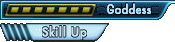

Oh, hey, I remember when this came up. T sent me a pic of her launcher and as it turns out, her PC and operating system are so old that the 64-bit client isn't even an option, so she's been using the 32-bit version the whole time. :)
ReplyDelete